Convert images to text (ASCII art)
Recently, whilst messing with sprites and the Grrr framework, I got thinking about better graphics for games.
As PowerShell is very slow at doing console atomic write operations, a game should really have fewer, larger sprites. I then thought about ASCII art, and wouldn’t it be great if PowerShell could convert existing images (jpg, png) and produce lines of text for use with Grrr’s create-image function.
So my morning’s work is a PowerShell script that does just that.
You can download it here: convert-image2text.ps1 (as a text file)
(If you’re reading this from the RSS feed, the link may be broken – open the blog page if so)
Unfortunately, it’s only monochrome. I had a lot of trouble getting a reasonable conversion of RGB or HSV to the console’s limited colour palette and character range, so in the end, I removed it.
The script uses System.Drawing and demonstrates one (a good?) way of adding an assembly to PowerShell.
Usage:
./convert-image2text.ps1 imagefile
[ -maxwidth nchars ] [-palette ascii | shade | bw ]
Here’s an example using the default -palette ascii option:
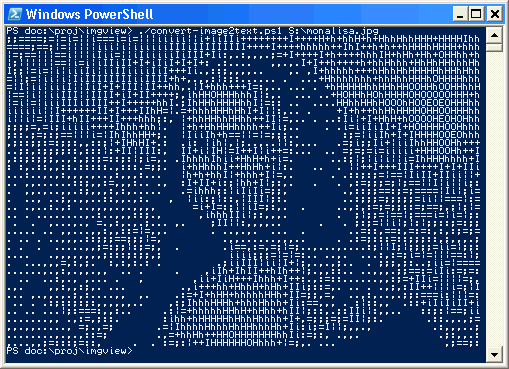
Here’s the same with the -palette shade option:
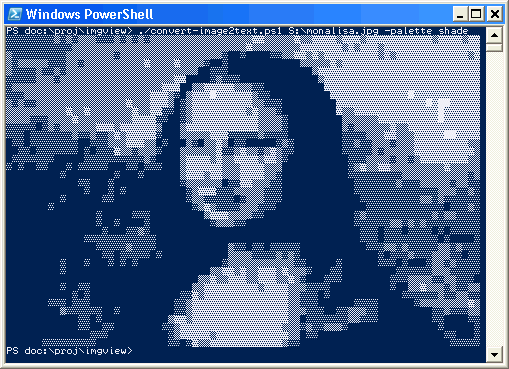
Both are from this source image (click to see full size):

The soapy frog does ASCII Art in PowerShell…
Of course the idea is the same as Unix’s AALib , but what’s so cool is how little code it takes to do…
hmmm… I get an div by 0 error. The $imgwidth, forced gives nothing more. What type of image is supported? I tried a jpg one.
Regards,
//Yves
@ymasur – i’ve used some png and jpg images.
the image linked to the monalisa thumbnail for one.
what image(s) are you using?
I get this if you don’t put the explicit path to the input file. i.e.
./convert-image2text.ps1 blong.jpg
fails with divide by zero error
./convert-image2text.ps1 c:\blong.jpg
works
Oh yes, so do I.
Yet more weirdness, akin to what I was speaking about in gotcha 2 at https://ps1.soapyfrog.com/2007/01/09/text-and-path-gotchas/
I’ll figure it out and repost the script.
I fixed it and updated the post to point to the new script.
I needed to add this:
$path=(resolve-path -erroraction “stop” $path).path